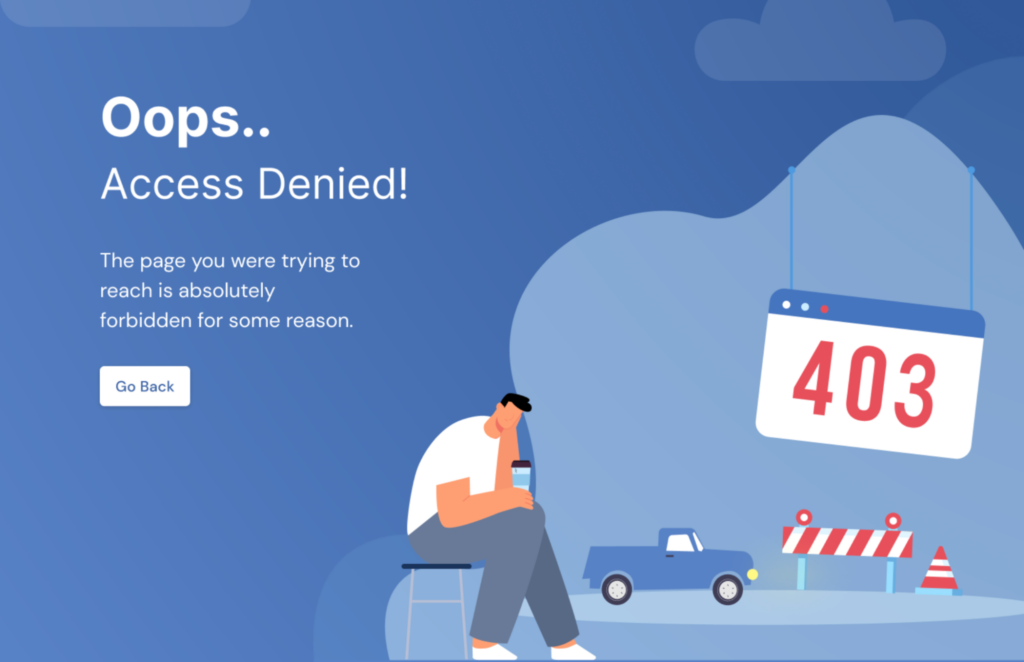
What is a 403 Error? A Comprehensive Guide to Forbidden Access
Encountering a 403 error can be a frustrating experience. You’re browsing the web, trying to access a specific page, and instead of the content you expect, you’re greeted with a message stating “403 Forbidden.” But what does this cryptic error code actually mean? More importantly, how can you troubleshoot and resolve it? This comprehensive guide dives deep into the world of 403 errors, providing you with the knowledge and tools to understand, diagnose, and potentially fix them. We’ll explore the technical aspects, common causes, and practical solutions, empowering you to navigate the web with confidence. Whether you’re a website owner, a developer, or simply a curious internet user, this article will equip you with a thorough understanding of what is a 403 error.
Understanding the 403 Forbidden Error: A Deep Dive
At its core, a 403 Forbidden error signifies that you, as a client (usually a web browser), are attempting to access a resource on a web server, but the server is refusing to grant you permission. Unlike a 404 error, which indicates that the resource doesn’t exist, a 403 error means the resource does exist, but you’re not authorized to view it. Think of it like trying to enter a building with security – the building is there, but you lack the necessary credentials to get inside.
The 403 error is an HTTP status code, part of the standardized communication protocol between web browsers and servers. This code is the server’s way of saying, “I understand your request, but I’m not going to fulfill it.” The “forbidden” aspect is crucial: it’s not a technical glitch or a server malfunction, but a deliberate decision by the server to deny access. The error message itself can vary depending on the web server configuration; you might see “403 Forbidden,” “HTTP 403,” “Forbidden: You don’t have permission to access [directory] on this server,” or similar variations.
To further clarify, let’s distinguish between authentication and authorization. Authentication is the process of verifying your identity (e.g., logging in with a username and password). Authorization, on the other hand, determines what you’re allowed to do after you’ve been authenticated. A 403 error typically arises during the authorization phase: you might be a valid user, but you don’t have the necessary permissions to access the specific resource you’re requesting.
Common Causes of 403 Forbidden Errors
Several factors can trigger a 403 error. Understanding these common causes is the first step in troubleshooting and resolving the issue:
- Incorrect File or Directory Permissions: This is perhaps the most frequent cause. Web servers use a system of permissions to control who can access files and directories. If a file or directory is set to be accessible only to the server owner, visitors will encounter a 403 error.
- Missing Index Page: When you access a directory on a web server, the server typically looks for a default file to serve, such as
index.htmlorindex.php. If this file is missing, and directory listing is disabled, the server might return a 403 error. - .htaccess Configuration Issues: The
.htaccessfile (on Apache servers) allows website owners to configure various aspects of their server’s behavior, including access control. Errors in this file, such as incorrect rules or directives, can lead to 403 errors. - IP Address Restrictions: Some websites block access from specific IP addresses or ranges of IP addresses. If your IP address is on a blacklist, you’ll likely encounter a 403 error.
- Web Application Firewall (WAF) Rules: WAFs protect websites from malicious traffic by filtering requests based on predefined rules. If a WAF identifies your request as potentially harmful, it might block it with a 403 error.
- Hotlinking Prevention: To prevent other websites from using their bandwidth, some sites implement hotlinking protection, which blocks requests for images or other resources that originate from different domains. If you’re trying to embed an image from such a site on your own website, you might see a 403 error.
- Plugin Conflicts (WordPress): In WordPress, conflicting plugins can sometimes lead to unexpected errors, including 403 errors.
Troubleshooting 403 Errors: A Practical Guide
The approach to troubleshooting a 403 error depends on whether you’re a website visitor or a website owner. Here’s a breakdown of the steps you can take in each scenario:
For Website Visitors:
- Refresh the Page: Sometimes, a temporary glitch can cause a 403 error. Simply refreshing the page might resolve the issue.
- Check the URL: Ensure that the URL you’re trying to access is correct and that you’re not missing any parts of it.
- Clear Your Browser Cache and Cookies: Corrupted cache or cookies can sometimes interfere with website access. Clearing them might fix the problem.
- Try a Different Browser: If the error persists, try accessing the website using a different browser to rule out browser-specific issues.
- Check if You’re Logged In: If the resource requires authentication, make sure you’re logged in to the website.
- Contact the Website Owner: If none of the above steps work, the issue might be on the website’s end. Contact the website owner or administrator to report the problem.
- Use a VPN: In rare cases, your IP address might be blocked. Using a VPN can change your IP address and potentially bypass the restriction.
For Website Owners:
- Check File and Directory Permissions: Verify that the file and directory permissions are set correctly. Generally, files should have permissions of 644 (
rw-r--r--), and directories should have permissions of 755 (rwxr-xr-x). You can typically adjust these permissions using an FTP client or a file manager in your web hosting control panel. - Verify the Existence of an Index Page: Ensure that your directory contains an index file (e.g.,
index.html,index.php) and that it’s named correctly. - Review Your .htaccess File: Carefully examine your
.htaccessfile for any incorrect rules or directives that might be causing the 403 error. Use an online.htaccessvalidator to check for syntax errors. If you’re unsure, try temporarily renaming the file to disable it and see if the error disappears. If it does, the problem lies within the.htaccessfile. - Check Your Web Application Firewall (WAF) Logs: If you’re using a WAF, review its logs to see if it’s blocking requests from specific IP addresses or based on certain rules. Adjust the WAF configuration as needed.
- Disable Hotlinking Protection (If Necessary): If you’re experiencing 403 errors when trying to access images or other resources from your website on other sites, you might need to adjust your hotlinking protection settings.
- Deactivate Plugins (WordPress): If you’re using WordPress, try deactivating your plugins one by one to see if any of them are causing the 403 error. If you identify a problematic plugin, contact the plugin developer for support or consider using an alternative plugin.
- Check Server Logs: Examine your server logs for more detailed information about the 403 error. The logs might provide clues about the specific file or directory that’s causing the problem and the reason for the access denial.
- Contact Your Hosting Provider: If you’ve exhausted all other troubleshooting steps, contact your hosting provider for assistance. They might be able to identify server-side issues that are causing the 403 error.
The Role of Web Servers in 403 Errors
Web servers like Apache, Nginx, and Microsoft IIS play a crucial role in handling HTTP requests and determining whether to grant or deny access to resources. Each web server has its own configuration mechanisms and security features that can influence the occurrence of 403 errors. For example, Apache relies heavily on the .htaccess file for access control, while Nginx uses its own configuration files to define server behavior. Understanding the specific configuration options and security settings of your web server is essential for effectively troubleshooting 403 errors.
Furthermore, web servers often provide detailed logging capabilities that can be invaluable for diagnosing the root cause of 403 errors. By analyzing server logs, you can identify the specific file or directory that’s causing the problem, the IP address of the client making the request, and the reason for the access denial. This information can help you pinpoint the source of the error and implement the appropriate solution.
Security Implications of 403 Errors
While 403 errors can be frustrating for users, they also serve an important security function. By preventing unauthorized access to sensitive files and directories, 403 errors help protect websites from malicious attacks and data breaches. For example, if a website’s administrative panel is not properly secured, attackers might try to access it by directly entering the URL. A properly configured web server will return a 403 error, preventing the attacker from gaining access.
However, it’s important to note that 403 errors should not be the only security measure in place. Relying solely on 403 errors to protect sensitive resources can be risky, as attackers might find ways to bypass these restrictions. A more comprehensive security strategy should include strong authentication mechanisms, robust access control policies, and regular security audits.
403 Errors and SEO: Potential Impact and Mitigation
While a single, isolated 403 error on a rarely visited page might not significantly impact your SEO, widespread or persistent 403 errors can have negative consequences. Search engines like Google rely on being able to access and index your website’s content. If a significant portion of your website is inaccessible due to 403 errors, search engines might deindex those pages, leading to a drop in search rankings and organic traffic.
To mitigate the potential SEO impact of 403 errors, it’s crucial to:
- Monitor Your Website Regularly: Use tools like Google Search Console to identify and address any 403 errors that might be occurring on your website.
- Fix Errors Promptly: Resolve any 403 errors as quickly as possible to minimize their impact on search engine crawling and indexing.
- Use Custom Error Pages: Create custom 403 error pages that provide helpful information to users and guide them to other parts of your website. This can improve the user experience and reduce bounce rates.
- Implement Proper Redirects: If a page is intentionally blocked with a 403 error, consider implementing a 301 redirect to a relevant alternative page. This will help search engines understand that the page has been moved and that the new page should be indexed instead.
The Future of Access Control and Error Handling
As web technologies evolve, so too will the mechanisms for access control and error handling. Emerging technologies like decentralized identity and blockchain-based authentication could potentially revolutionize the way websites manage user permissions and prevent unauthorized access. These technologies could provide more secure and transparent ways to verify user identities and grant access to resources.
Furthermore, advancements in artificial intelligence and machine learning could enable web servers to automatically detect and prevent malicious attacks that might lead to 403 errors. By analyzing network traffic patterns and user behavior, AI-powered security systems could identify and block suspicious requests in real-time, further enhancing website security.
Taking Control of Forbidden Access
Understanding what is a 403 error, its causes, and its potential solutions is crucial for both website visitors and website owners. By following the troubleshooting steps outlined in this guide, you can diagnose and resolve 403 errors effectively, ensuring a smooth and secure browsing experience. Remember to pay close attention to file permissions, .htaccess configurations, and web server settings, as these are often the culprits behind 403 errors. By taking a proactive approach to access control and error handling, you can protect your website from unauthorized access and maintain a positive online presence. If you’re still struggling, consider seeking expert help to further investigate and resolve the issues. Share your experience with tackling 403 errors in the comments below!
